To upload images, click on the button "Items" of the navigation bar, followed by clickong on "Media Pool" (not "Images" - there you will find those images that already have been successfully assigned to items).
Now drag the desired image either into the drag and drop box or click on "Choose a file" to search within your computer.
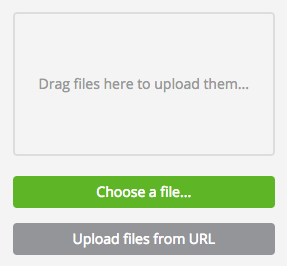
With the help of ZIP folders it is also possible to upload several files at once. All uploaded files end up in the media pool. The paths within the zip-file will be used as file name.
Note: Use the best available quality of the images (Full-HD or better is ideal). An overview of the formats that can be uploaded can be found here.
In order to link images to items, an assignment file must be uploaded and processed. This is done in the work directory, which you will find in the drop-down menu on the right side of the navigation bar, by clicking your name. For more information on linking items and item-specific data using assignment files, see the link Item assignments .
In some cases, the uploaded files need to be "cleaned up" in the Media Pool before the assignment. OXOMI offers mass processing for this purpose. It allows you to shorten file paths collectively or delete multiple files at once. More information can be found in the section Mass processing.