This feature allows customers and visitors of a portal to send an e-mail request for a selected text area (e.g. an item number or model name) directly from the document. As recipients of the requests, a specific email address can be determined for each portal. This feature is particularly suited to provide customers an additional and interactive service channel.
A manufacturer implements a download area on his website with OXOMI. All documents can be managed centrally from OXOMI by the marketing department. For questions, the email address of the marketing department or sales team is stored in the integrated portal.
A wholesaler integrates his catalog portal on the website or within the online shop. Customers and interested parties can browse around through supplier catalogs and find out more about products. For questions, the email address of the sales team is determined. Now an employee can process the request and, for example, check the price and availability of a particular item.
The e-mail request can be activated in the portal settings via "Details" in the "Standard" menu:
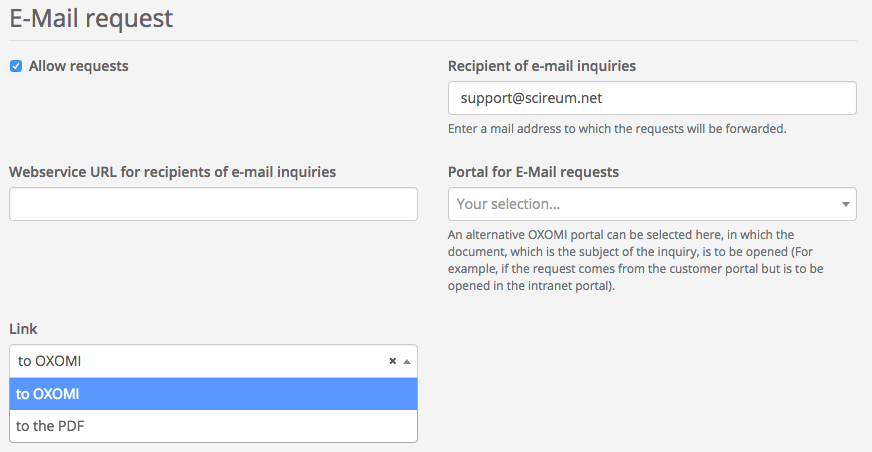
Just fill in the desired recipient address for e-mail requests. In the "Link" section, you can specify whether you want to receive the link to the document in the OXOMI portal or the direct PDF download link. If the link to OXOMI is used, the document opens directly on the matching page with the selected section.
The following settings are optional:
If you have multiple portals, you can open the affected document in another portal (for example, if the request comes from the public portal, but you want to open it within the Intranet portal). On this, you can select the alternative portal for email requests. In addition, there is also the possibility to process the request via a web service, therefore you will find the appropriate field for the web service URL.
When all settings have been made, just confirm with "Save" and e-mail requests are now activated in your portal.
The function can now be found in the PDF viewer within a document. By clicking on an item number or by marking a text area, a dialog opens which offers the e-mail request:
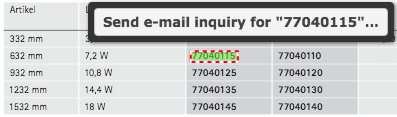
The selected text is displayed in the document and within the request button. An e-mail request can now be sent.
Note: The maximum length for the displayed mark in the button is 40 characters. If longer text areas are selected, they are not completely displayed, but are still entirely taken over into the request.
By clicking on the inquiry button, a dialog will appear. Here you can enter detailed information and your contact details:
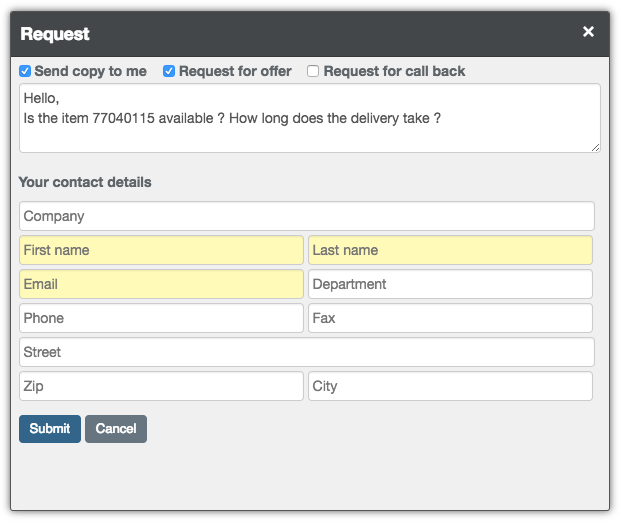
First, you can decide if you would like to receive a copy of the request. Furthermore you can directly ask for a quotation or a callback by selecting the appropriate selection.
In the next step, you can write a message to the recipient. There you can add additional details to your request. Finally, you have to fill in your contact data and then the e-mail request can be completed by clicking the "Submit" button.